Es freut uns sehr, dass die App MatheBingo für iOS-Geräte nun endlich im App-Store ist. War letztendlich doch nicht ganz so einfach. Aber worum geht es? Wie der Name sagt um klassisches Bingo, nur geben wir anstatt einer Zahl einfach eine einfach Addition im gewünschten Zahlenraum (bis 100) vor. Das interessante und neue ist jetzt, dass man bis zu vier Geräte mit einem „Tisch“ verbinden kann.
Also mehrere Kinder an einem Tisch, die kollaborativ zusammenarbeiten können und so eine Unterstützung beim Erlernen erhalten sollen. Wir würden uns auch sehr freuen, wenn jemand Interesse hat an einem kleinen Forschungsprojekt mitzuarbeiten und mit uns die App im Klassenzimmer zur Anwendung bringt. Einfach melden unter tugtc@tugraz.at.
Dieses App ist ein Lernspiel für Kinder, die gerade das Addieren und Subtrahieren lernen.
Es ist ein klassisches Bingo, wobei hier nicht die Zahlen gezogen werden, sondern selbst berechnet werden müssen.
Um es spielen zu können, muss es mindestens auf zwei Geräte installiert werden. Ein Gerät dient als Spieltisch auf dem die Rechenaufgaben gestellt werden. Auf dem zweiten Gerät wählt man die Bingo-Karte aus. Hier werden nun die errechneten Lösungen mittels Touch auf den Apfel eingegeben. Ist das Ergebnis richtig, verfärbt sich der Apfel rot, bei falscher Ergebnis wird er braun.
Ziel ist es, wie auch bei Bingo, vier richtige Lösungen in einer Reihe zu haben.
Hier gibt es ein kurzes Video wo erklärt wird, wie die Devices verbunden werden:


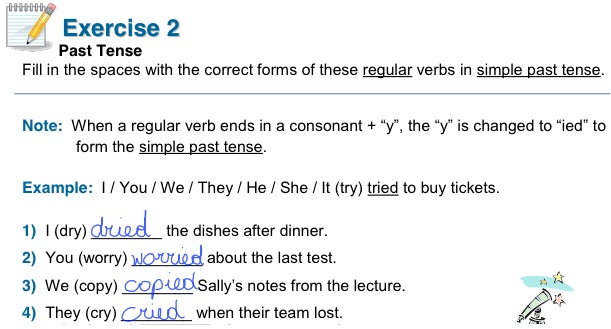
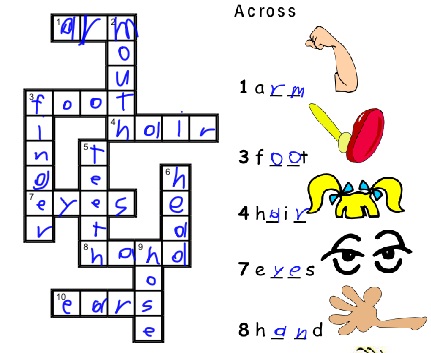
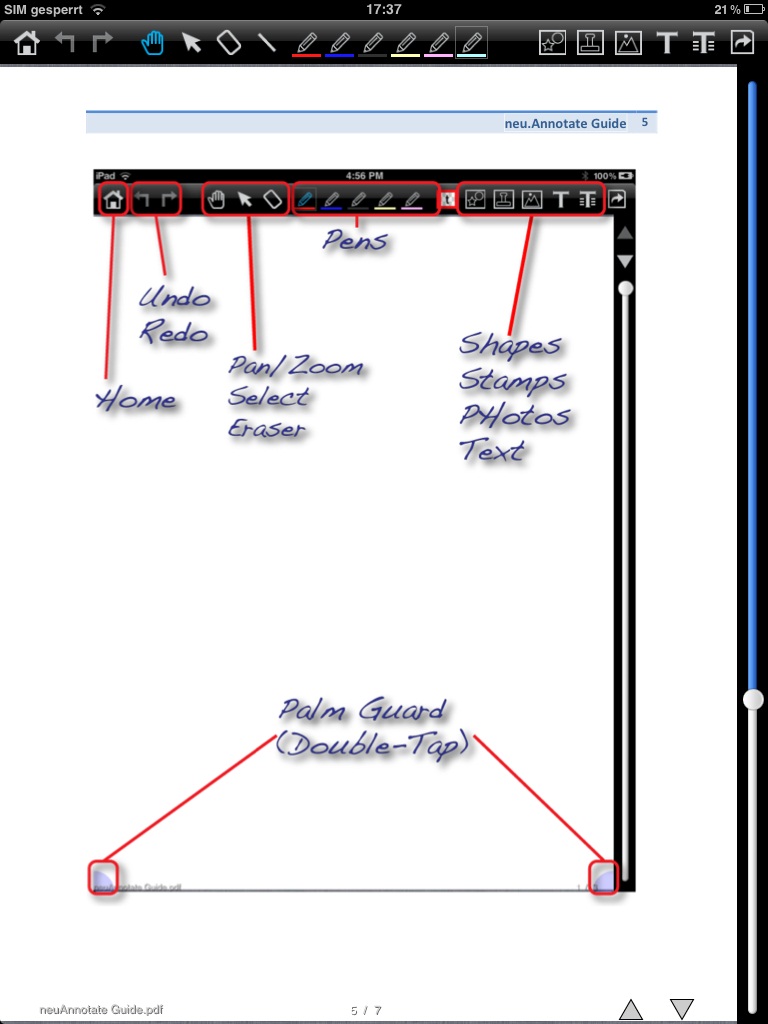

 Technical details
Technical details
