An der PH Graz fand die Veranstaltung iPad & Co statt. Dort konnte ich in einem Workshop den 1×1-Trainer vorstellen und erklären, wie der Algorithmus in Hintergrund funktioniert.
Wie immer freuen wir uns, wenn auch weitere Personen sich finden, die den 1×1-Trainer im Unterricht einsetzen wollen – bitte einfach ein kurzes E-Mail an app@tugraz.at
Archiv der Kategorie: Schule
Aufruf/Erwähnung in der Kleinen Zeitung am 1.4.2012
Unsere frei zugänglichen Apps, sowie ein kleiner Aufruf zur Mitarbeit wurde am 1.4.2012 in der G7-Beilage der Kleinen Zeitung abgedruckt. Wir freuen uns natürlich über alle die den Mathe-Trainer testen und verwenden wollen.
[App] MatheMemory
 Eine weiter iPhone-App entwickelt von einem Studierenden an der TU Graz hat den Weg in den App Store geschafft: MatheMemory. Ein Spiel mit dem wir versuchen wollen Lernen (einfaches Addieren) und Freude (Memory) zu verbinden. Es gibt auch mehrere Schwierigkeitsstufen sowohl bei der Addition als auch bei der Anzahl der Karten. Wie immer freuen wir uns sehr über Feedback 🙂 .
Eine weiter iPhone-App entwickelt von einem Studierenden an der TU Graz hat den Weg in den App Store geschafft: MatheMemory. Ein Spiel mit dem wir versuchen wollen Lernen (einfaches Addieren) und Freude (Memory) zu verbinden. Es gibt auch mehrere Schwierigkeitsstufen sowohl bei der Addition als auch bei der Anzahl der Karten. Wie immer freuen wir uns sehr über Feedback 🙂 .
The MatheMemory App allows children to start learning mathematic playfully. Behind the memory cards with funny motifs hide tricky plus and minus calculations and results. The Goal is to find the right results to the according calculations. Different stages provide different levels of difficulty and balloons signal the number of cards. Both can be easily selected. Wether in the jungle or in the circus, nothing is blocking the funny calculating!
Depending on the level, the numbers are between 0 and 50. Addition and subtraction are used. Finding the right calculation and result pairs is rewarded with funny motifs and sounds and thus positive associated.
Hier kann die App downgeloadet werden [Link] und alle weiteren verfügbaren Learning-Apps der TU Graz findet man wie gewohnt hier [Link].
[iPad in School] Make folders for different subjects
To keep track of your apps you can make folders, e.g. for every subject.
If you press and hold one of the apps they all start to shake. Now you can drag one app on top of another. Those two will be in the same folder which you can give a name now. Other apps can be added by dragging them on top of the particular folder.
While your apps are shaking you can also rearrange their order, delete them by pressing the ‘x’ in the corner and move them to a different homescreen. Press the home button when you are done.
[iPad in School] Video
The video above shows various teaching scenarios. I tried to encourage students to participate actively and improve their communication skills (reading, writing, speaking, listening).
Special thanks to Amy Müller-Caron & Martin Teufel.
[iPad in School] TeacherPal – We get ourselves organised!
What’s the best way for teachers to get organised on the iPad? A tool to track students’ grades, cooperation, attendance and behaviour is needed.
I discovered a free app called TeacherPal that enables all those functions. It has a very straightforward user interface and a great deal of options to organise classes and students.
Even if you are terrible at remembering names this app will help you to improve quickly. I took a photo of each student, added names and the respective number of the iPad so students always got the same device.
If you have a special seating plan you can arrange the pictures according to it. Further, you can send emails to all students (and/or parents), make general notes, access and modify files in your Dropbox and add gradable items. The latter automatically calculates grades (if you add a max. grad and its weight).
[iPad in School] Annotating PDFs
neu.Annotate PDF
Since I think handwriting should not be underestimated and encourages hand-eye coordination, I downloaded a free app called neu.Annotate PDF. It allows handwritten annotations as well as typed text. Further, pages can be mailed as PNG, JPG and PDF, saved to photos and opened in Dropbox, iBooks, Adobe Reader etc. Shapes and highlighters, wrist protection, the ability to delete pages, insert pictures or new pages leaves little to be desired. Only the button to increase the width (of lines, fill or text) and change the colour was difficult to find for students (it appears when you click on one of the pens).
Link to app
by neu.Pen LLC
[iPad in School] File sharing with Dropbox
Dropbox – synchronised file sharing across many operating systems

I used one Dropbox account for both classes. The free 2GB account was enough to share pictures, slides, audio files and documents. However, I encountered two problems:
1) You can’t upload your files from apps like Pages, Numbers or Keynote without WebDAV, which provides a framework to change and move documents on a server. Here is a short and simple guide that shows you how to use your Dropbox account as a WebDAV: WebDAV guide
2) I had expected Dropbox to be more intuitive for students than it actually was. Very often they did not know where they were because they overlooked the back button in the upper left corner.
When they felt more comfortable with Dropbox, I uploaded instructions for some lessons so students were encouraged to learn at their own pace. I could help those who needed more explanations while others successfully completed one task after another.
[präsentation] iPads in School – A Case Study
Im Rahmen der 6. e-Learning Fachdidatik Tagung in Wien hat Sabrina ihre ersten Vorstudien aus dem Jahr 2010/2011 vorgestellt:
[iPad in School] Equipment
Is an iPad enough?
The first lessons were taught only with the aid of iPads… no blackboard, no whiteboard, no projector. However, this is not enough since students were unable to cope with all the instructions. Although they had them on their iPads (on their Dropbox-Account, which I will write about later), most of the students had problems finding them. When I started working with a projector, the amount of explanations could be strikingly decreased. I would always make sure to be in a room with a projectoror smart board, especially when something new is explained. Students, particularly the younger ones, need a lot of help when it comes to new applications. Very often symbols in various apps were not intuitive enough for them.
Make sure you have a VGA adapter for your projector.
For individual listening comprehensions you have to provide students with earplugs (those with standard jack plugs are fine), otherwise it gets much too loud in class. Most of the students have MP3-Players so you can tell them to take their own earplugs.
When I did listening comprehensions for the whole class I used my mini-loudspeakers (very flexible). I bought them for my MP3 player once (for about 10 Euros) – again, they have a standard jack plug).



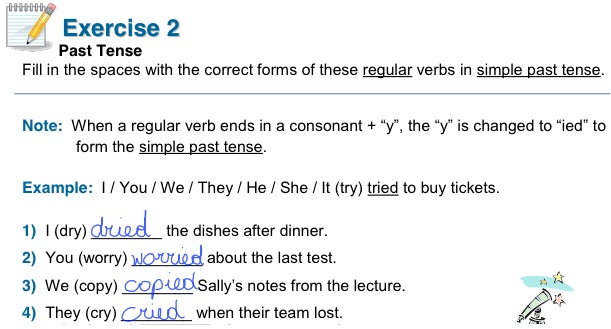
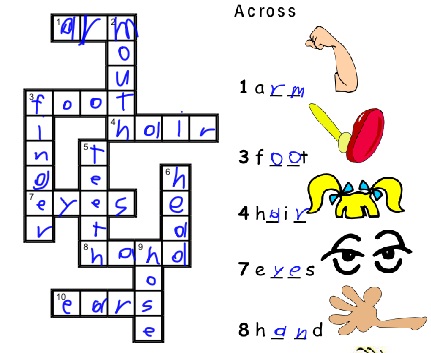
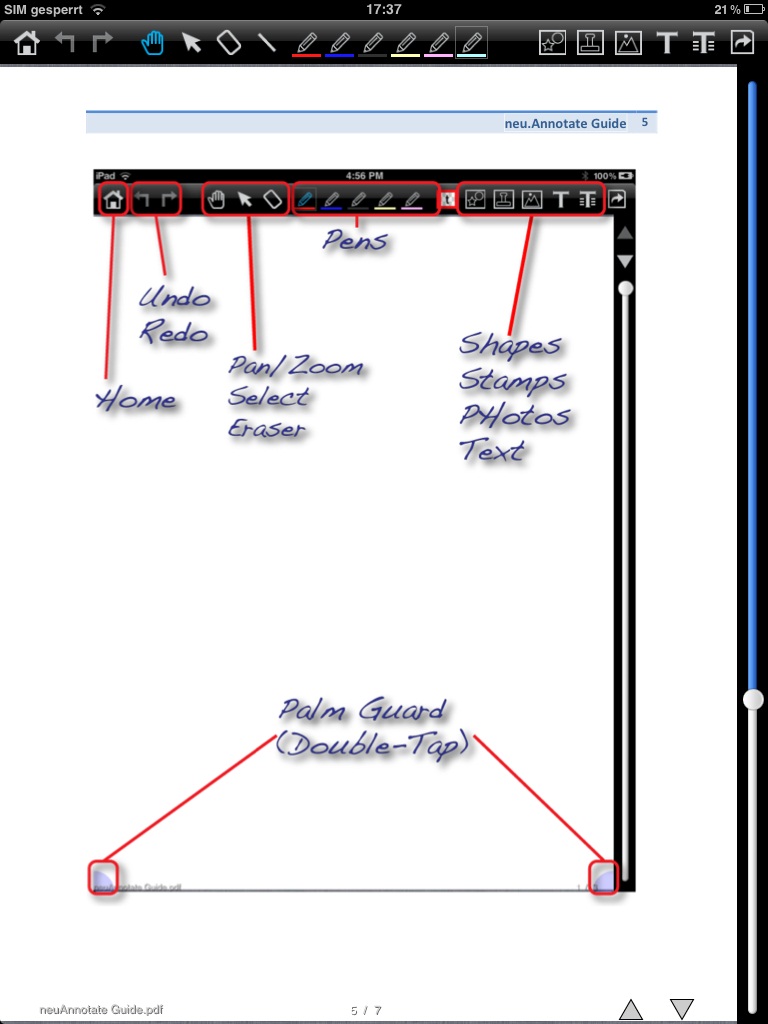
 Technical details
Technical details
